Note: You must designate on-scene officers before you can send the roster.
To send a location roster to an on-scene officer
1. Go to Accountability: Incidents. The Incident Dashboard opens.
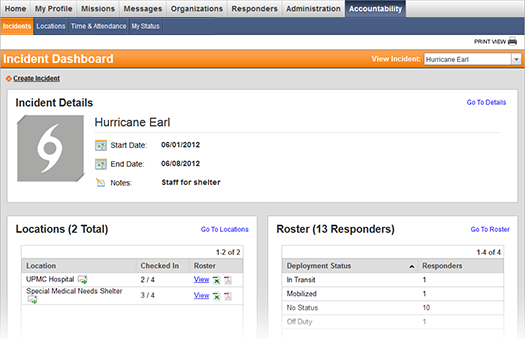
2. Use the View Incident menu at the top of the page to select the incident.
3. Select the desired incident from the View Incident menu at the top of the page.
4. Click the Go To Locations link. The following page opens.
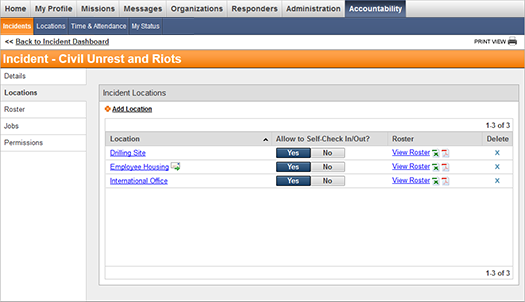
5. Click the message icon
![]() next to the desired location. The following window
opens. Note that if you do not see the icon, an on-scene officer has not
yet been assigned to the
location.
next to the desired location. The following window
opens. Note that if you do not see the icon, an on-scene officer has not
yet been assigned to the
location.
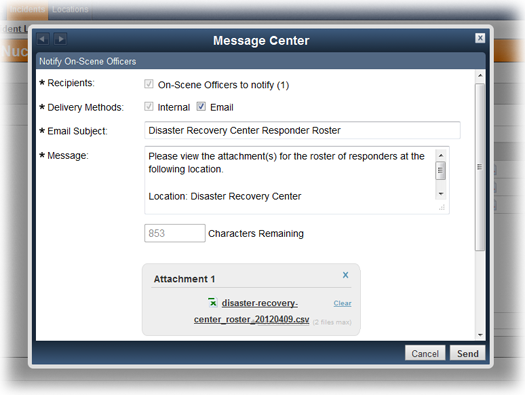
6. If necessary, modify the contents of the message.
Tip: Scroll down to the bottom of the Message Center window and click the Go to full message link to compose the message within the Messages module. Performing this action gives you access to more messaging options.
7. Click Send.